Excel 2013 For Dummies by Greg Harvey PhD
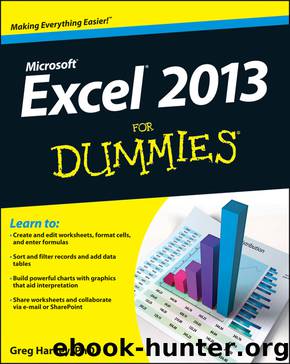
Author:Greg Harvey, PhD
Language: eng
Format: epub
Publisher: John Wiley and Sons, Inc.
Published: 2013-10-31T16:00:00+00:00
Figure 5-3: Page 1 of a four-page report after clicking the Zoom to Page button.
When you finish previewing the report, the Print screen offers you the following options for changing certain print settings before you send it to the printer:
Print button with the Number of Copies combo box: Use this button to print the spreadsheet report using the current print settings listed on the panel. Use the combo box to indicate the number of copies you want when you need multiple copies printed.
Printer drop-down button: Use this button to select a new printer or fax to send the spreadsheet report to when more than one device is installed. (Excel automatically displays the name of the printer that’s installed as the default printer in Windows.)
Settings drop-down buttons: These include a Print What drop-down button with attendant Pages combo boxes: Use the Print What drop-down button to choose between printing only the active (selected) worksheets in the workbook (the default), the entire workbook, the current cell selection in the current worksheet, and the currently selected table in the current worksheet. Use the Pages combo boxes to restrict what’s printed to just the range of pages you enter in these boxes or select with their spinner buttons.
Beneath the combo boxes, you find drop-down list buttons to print on both sides of each page in the report, collate the pages of the report, and switch the page orientation from Portrait (aligned with the short side) to Landscape (aligned with the long side). Additionally, you can select a paper size based on your printer’s capabilities other than the default 8.5" x 11" letter, and customize the size of the report’s margins (top, bottom, left, and right, as well as the margins for any header and footer on the page).
Printing the Current Worksheet
As long as you want to use Excel’s default print settings to print all the cells in the current worksheet, printing in Excel 2013 is a breeze. Simply add the Quick Print button to the Quick Access toolbar (by clicking the Customize Quick Access Toolbar button followed by Quick Print on its drop-down menu).
After adding the Quick Print button to the Quick Access toolbar, you can use this button to print a single copy of all the information in the current worksheet, including any charts and graphics — but not including comments you add to cells. (See Chapter 6 for details about adding comments to your worksheet and Chapter 10 for details about charts and graphics.)
When you click the Quick Print button, Excel routes the print job to the Windows print queue, which acts like a middleman and sends the job to the printer. While Excel sends the print job to the print queue, Excel displays a Printing dialog box to inform you of its progress (displaying such updates as Printing Page 2 of 3). After this dialog box disappears, you are free to go back to work in Excel. To stop the printing while the job is still being sent to the print queue, click the Cancel button in the Printing dialog box.
Download
This site does not store any files on its server. We only index and link to content provided by other sites. Please contact the content providers to delete copyright contents if any and email us, we'll remove relevant links or contents immediately.
Sass and Compass in Action by Wynn Netherland Nathan Weizenbaum Chris Eppstein Brandon Mathis(13259)
Implementing Enterprise Observability for Success by Manisha Agrawal and Karun Krishnannair(8229)
Supercharging Productivity with Trello by Brittany Joiner(7478)
Mastering Tableau 2023 - Fourth Edition by Marleen Meier(7228)
Inkscape by Example by István Szép(7121)
Visualize Complex Processes with Microsoft Visio by David J Parker & Šenaj Lelić(6802)
Build Stunning Real-time VFX with Unreal Engine 5 by Hrishikesh Andurlekar(5828)
Design Made Easy with Inkscape by Christopher Rogers(5085)
Customizing Microsoft Teams by Gopi Kondameda(4631)
Business Intelligence Career Master Plan by Eduardo Chavez & Danny Moncada(4587)
Extending Microsoft Power Apps with Power Apps Component Framework by Danish Naglekar(4224)
Salesforce Platform Enterprise Architecture - Fourth Edition by Andrew Fawcett(4109)
Pandas Cookbook by Theodore Petrou(4086)
Linux Device Driver Development Cookbook by Rodolfo Giometti(4042)
The Tableau Workshop by Sumit Gupta Sylvester Pinto Shweta Sankhe-Savale JC Gillet and Kenneth Michael Cherven(3889)
Exploring Microsoft Excel's Hidden Treasures by David Ringstrom(3387)
TCP IP by Todd Lammle(3153)
Applied Predictive Modeling by Max Kuhn & Kjell Johnson(3038)
Drawing Shortcuts: Developing Quick Drawing Skills Using Today's Technology by Leggitt Jim(3034)
